Dashboard
Introducing the Dashboard
The Dashboard brings together entry and exit times collected by the Attendance App. It produces timesheets, attendance reports and more.
- See graphs and statistics about who is signed in.
- Download time sheets.
- View attendance history for people, companies and sites.
- Manage users and security privileges.
Managing records is also done in the Dashboard
- Add staff details.
- Add offices and sites where iPads will be located.
- Specify a colour scheme and logo for use in the app.
- Create announcements to appear when signing in.
- Set up activities, rules and budgets for time sheets and progress reporting.
Attendance
The Dashboard reveals who is signed in, either at a particular location or across all sites. Four tabs show current attendance, attendance on prior dates, weeks and months.
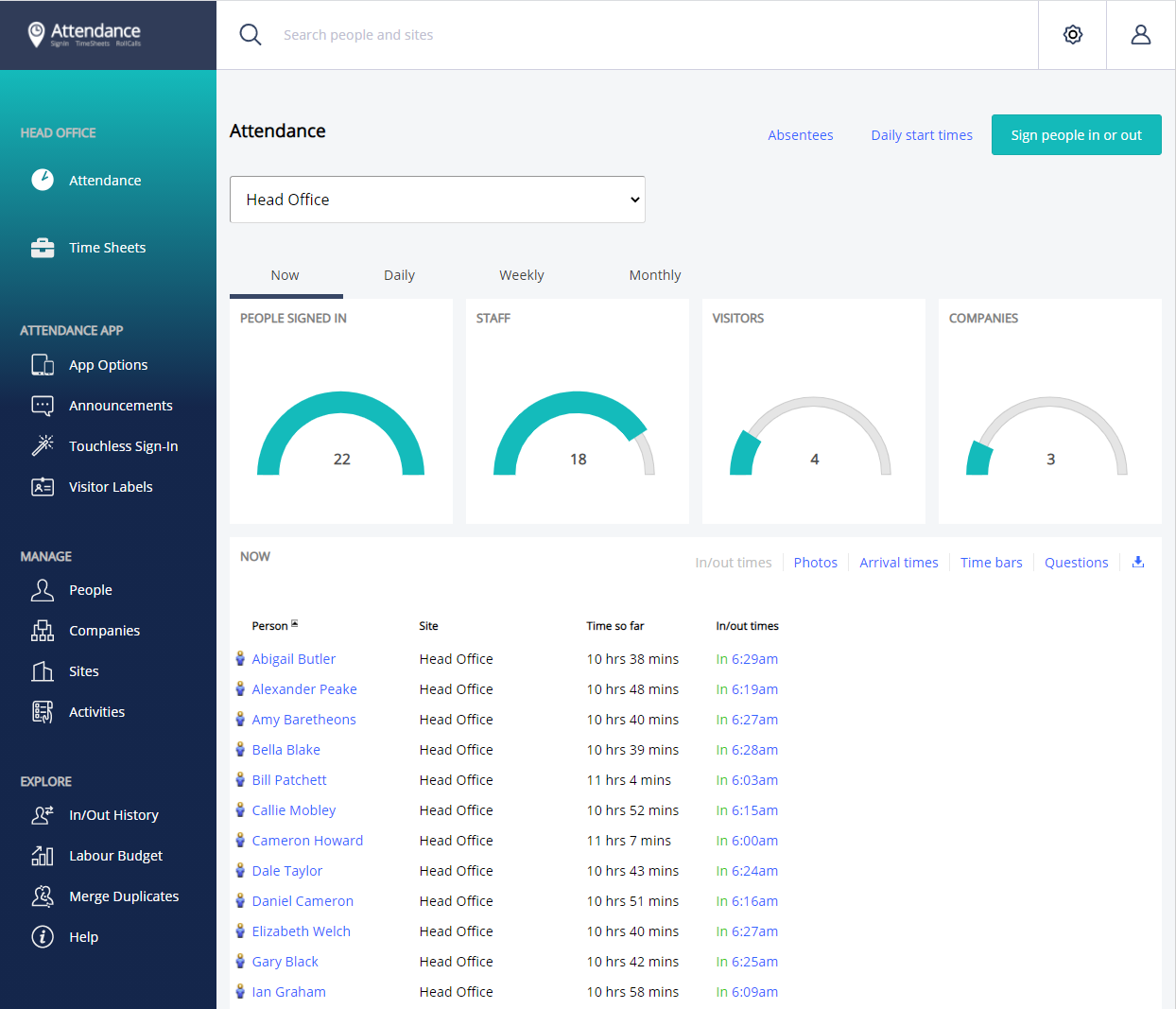
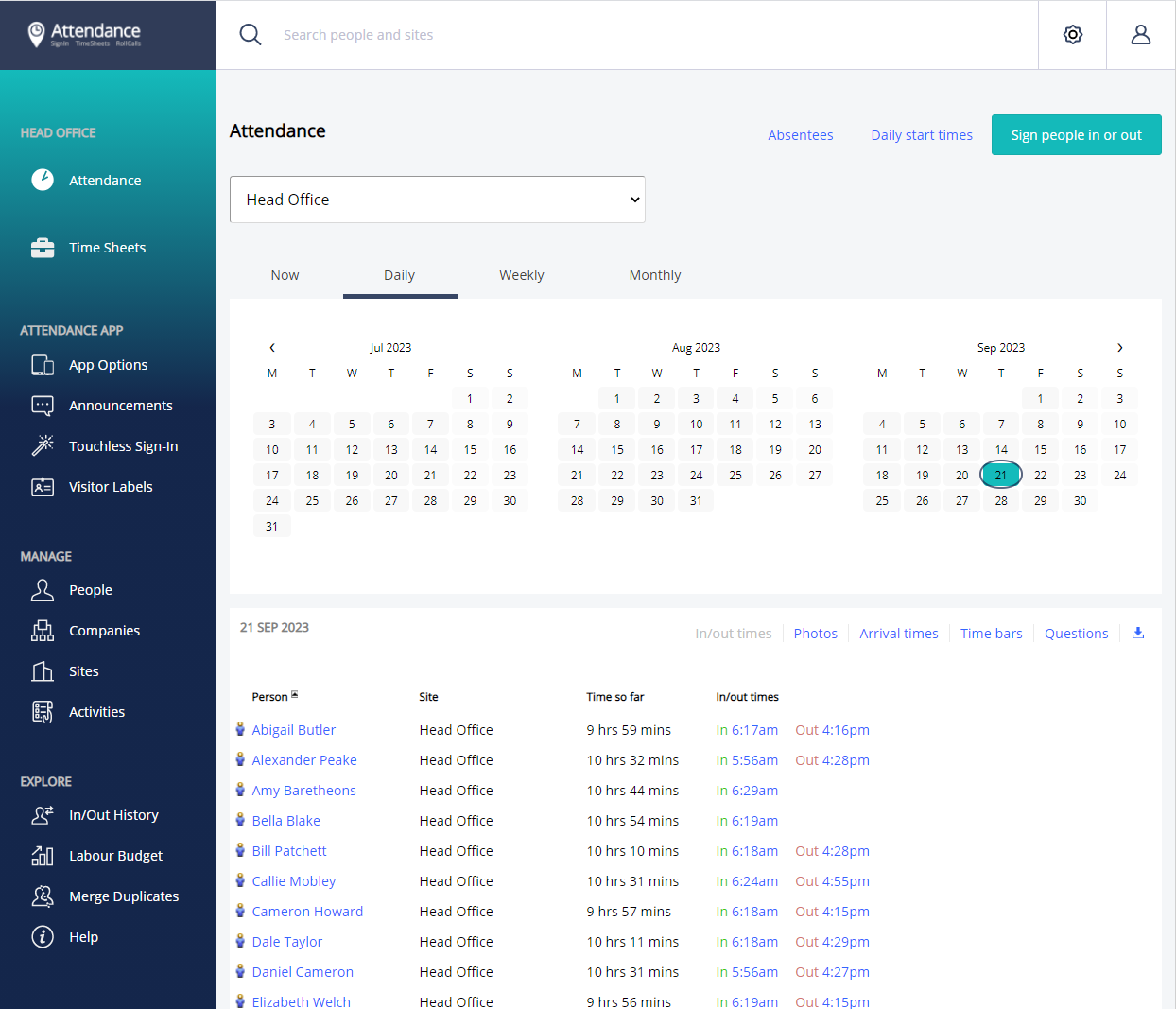
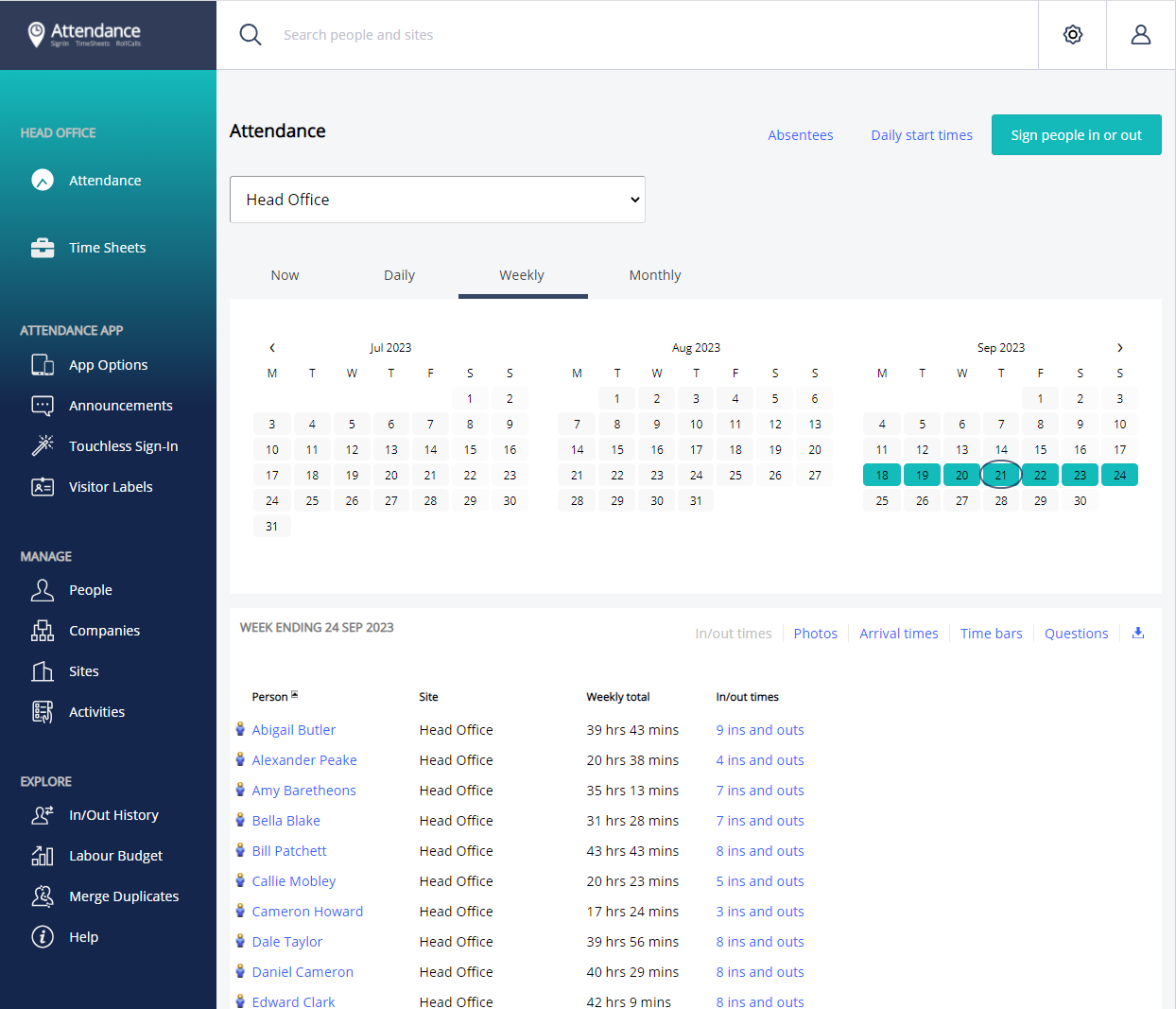
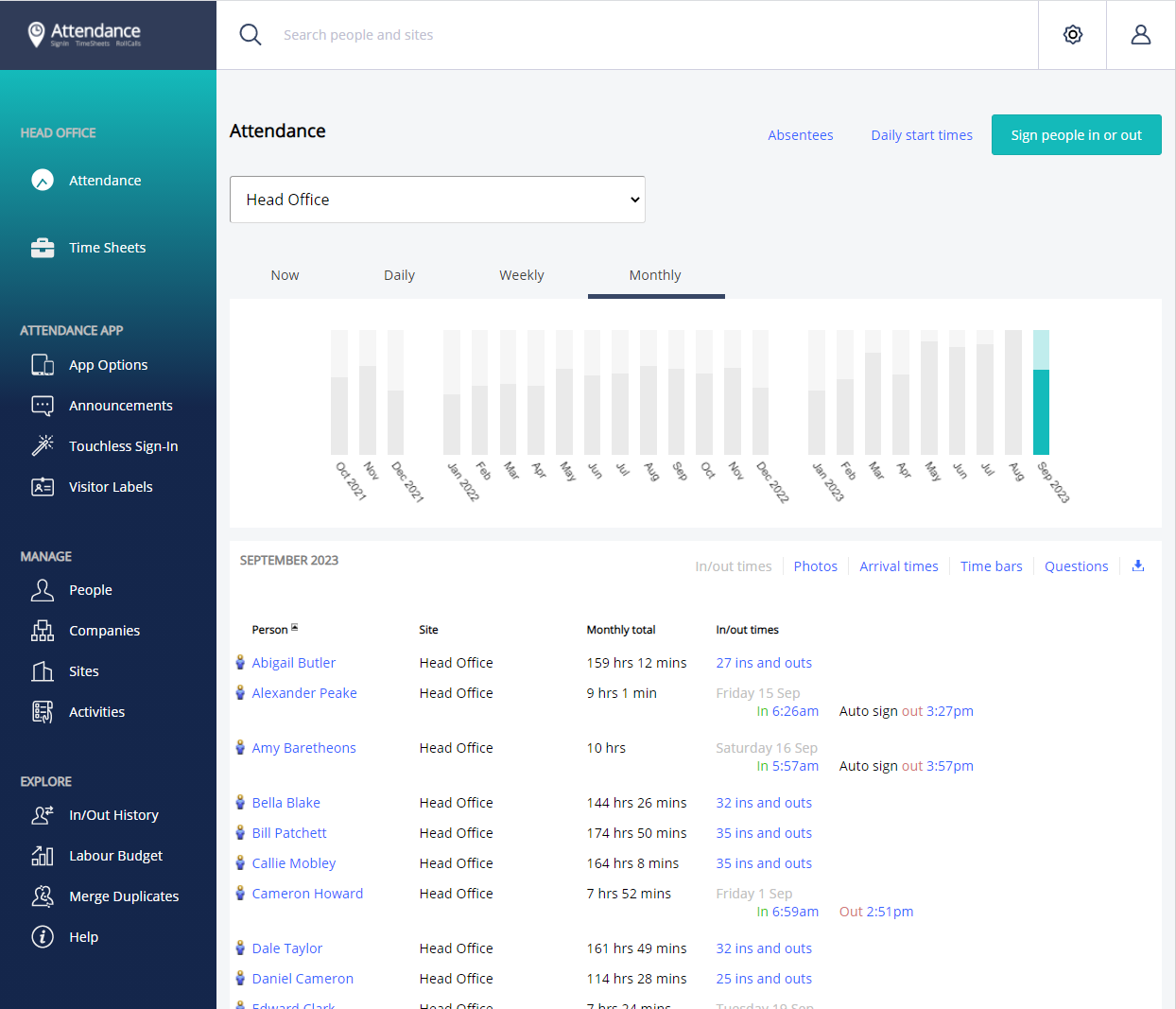
Timesheets
Timesheets show the number of hours each employee was present, and is used as the basis for weekly or fortnightly pay runs for waged staff.
Meal breaks can be deducted either automatically with timesheet rules, or manually by allocating time to an unpaid activity, like "Lunch".
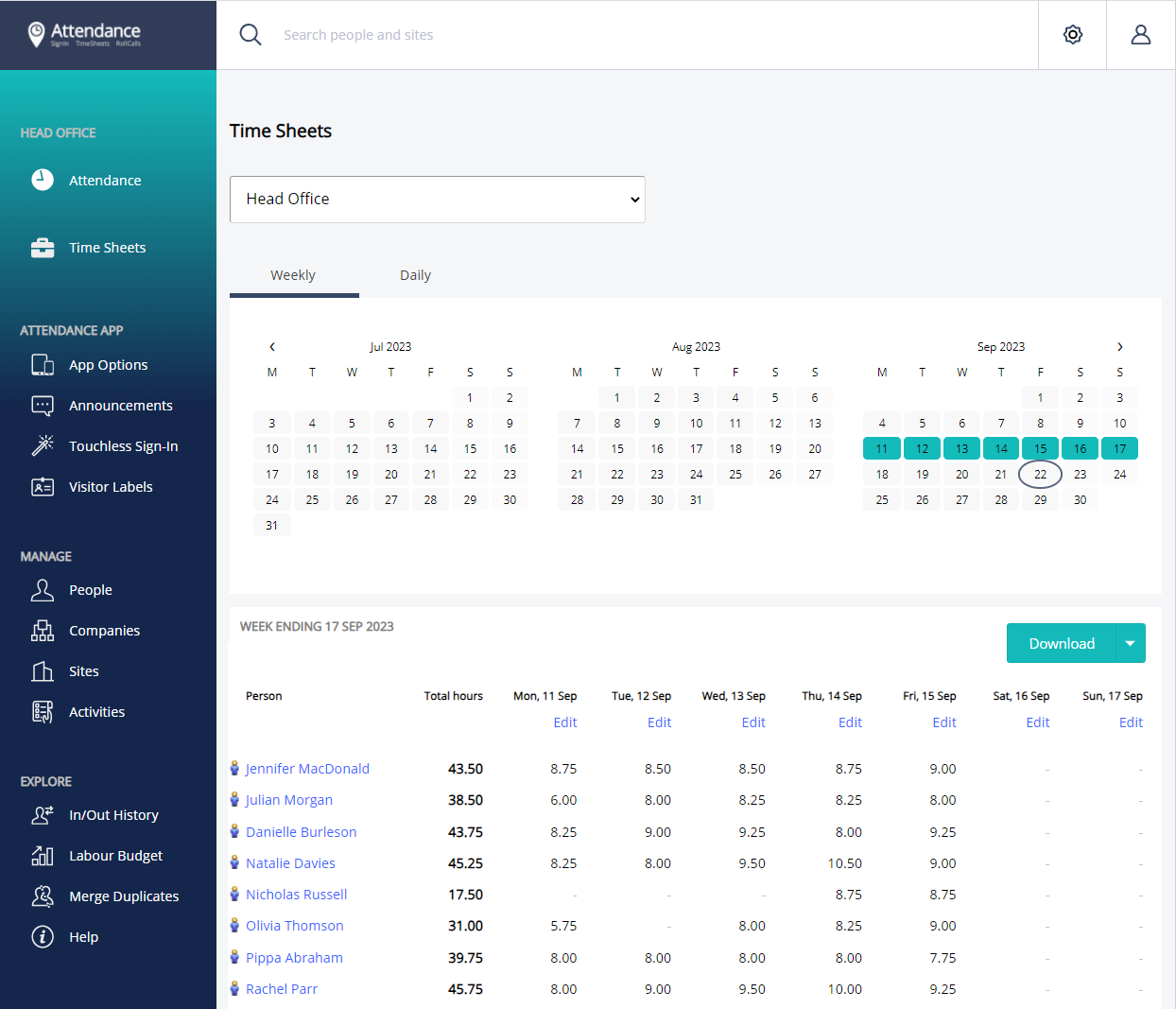
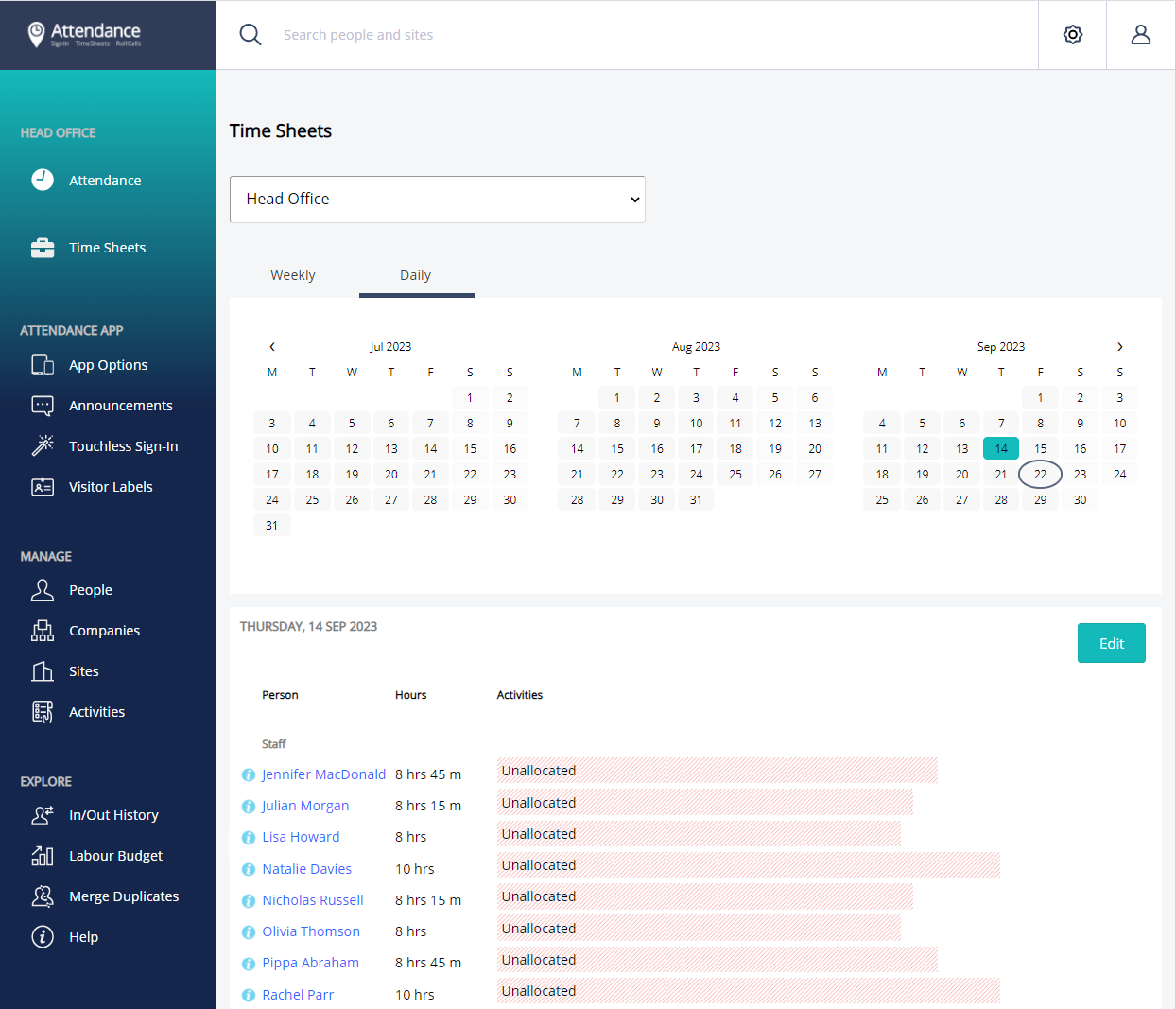
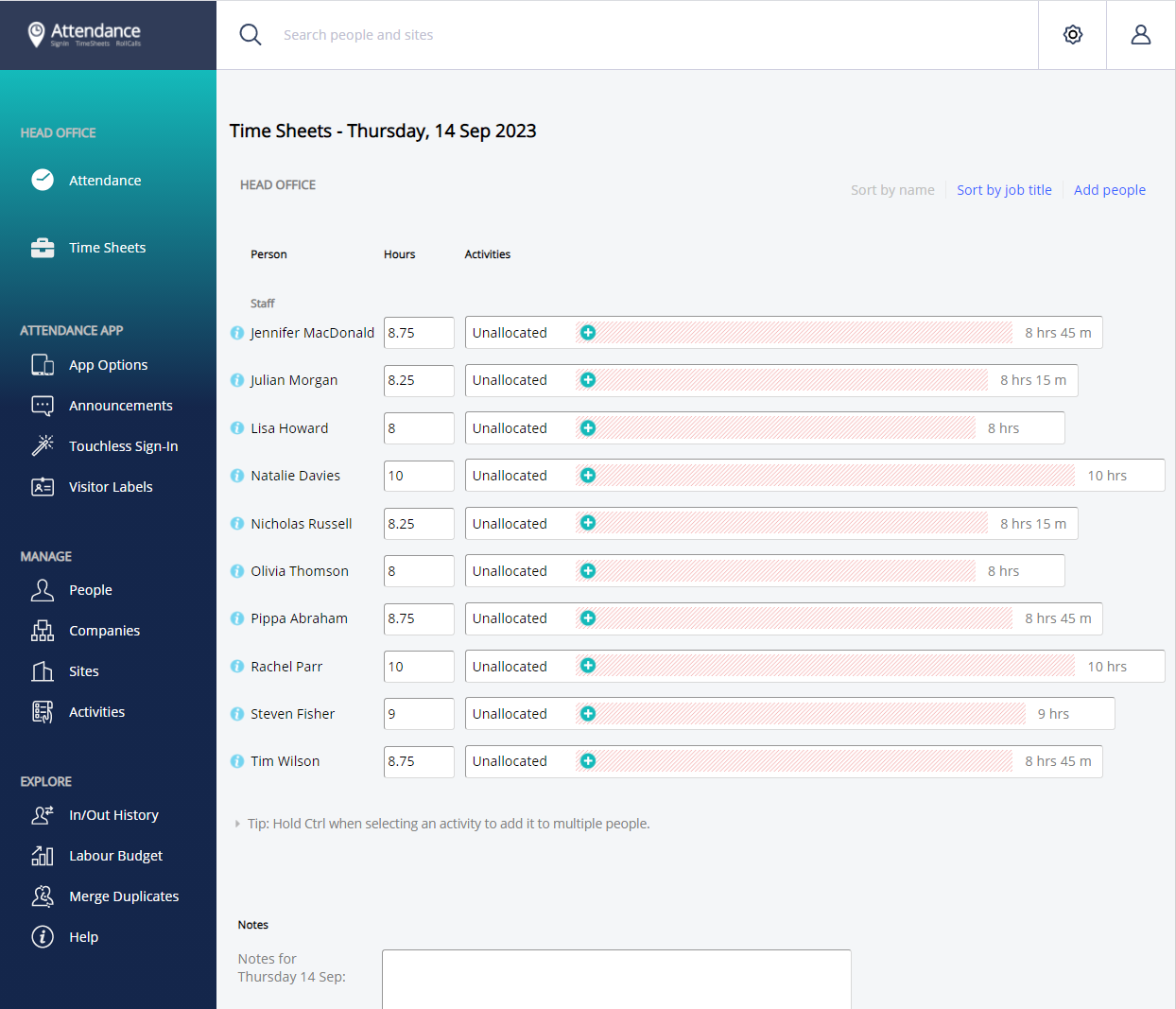
Reports
Reports, charts and analysis are available for individuals, companies and sites. They are shown on screen and downloaded as spreadsheets.
This spreadsheet is an example of a report for a person regarding their hours per month over multiple sites.
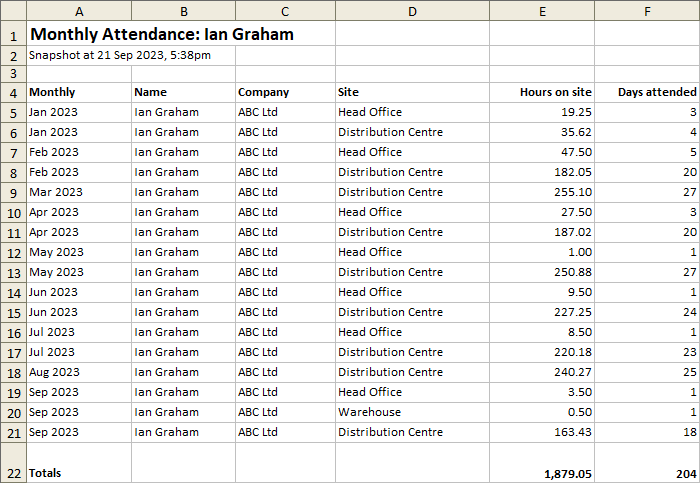
Access the Dashboard
Access your Dashboard by logging in with your Attendance account.
If you don't have an account yet, then sign up now for free. It's easy and only takes a couple of minutes.
As the account holder, you can add other users to the Dashboard and assign specific security rights. For example, the manager at a regional office could be given access with rights to edit time sheets for that site only.
Up Next
Answers to QuestionsReady to Get Started?
I would like to:






